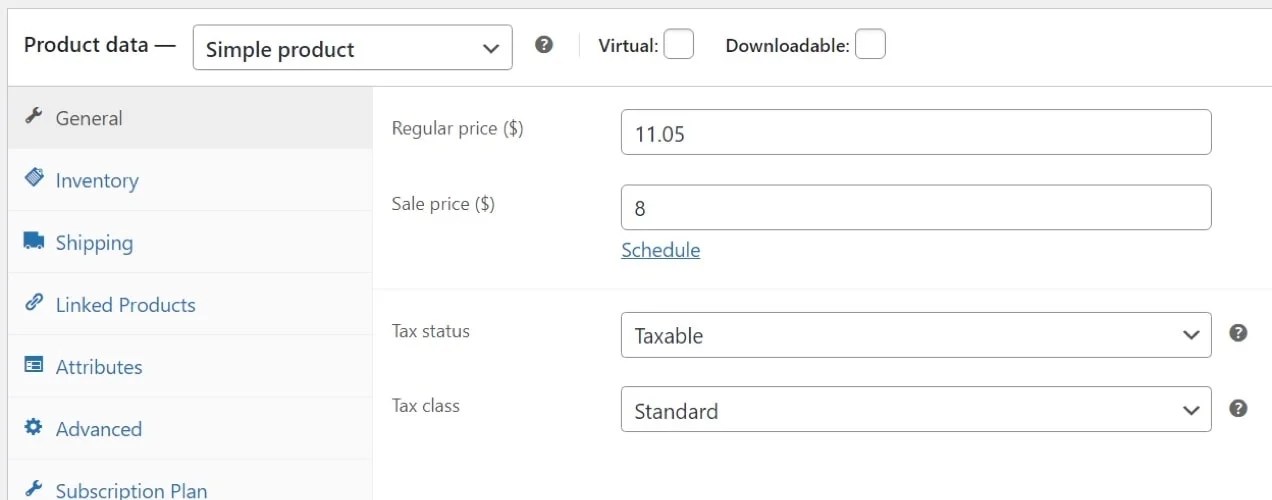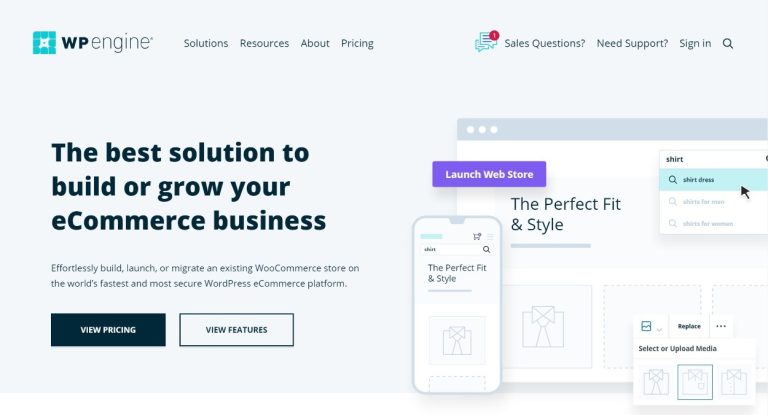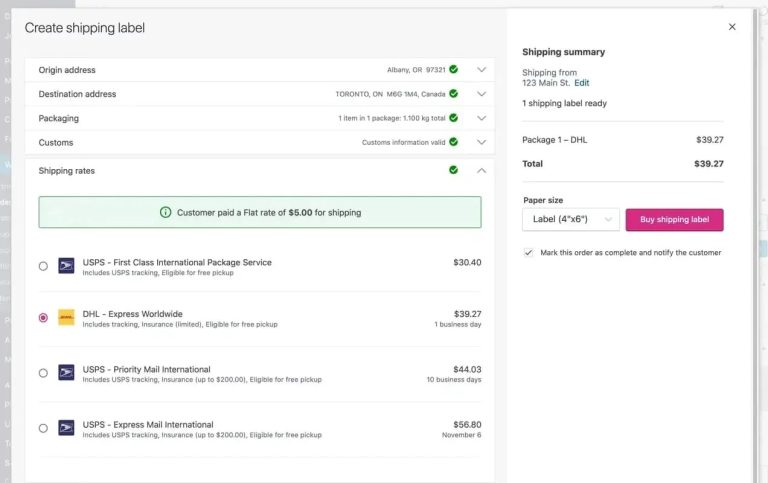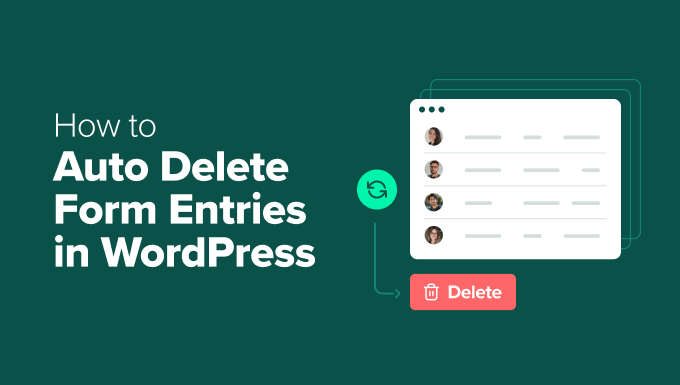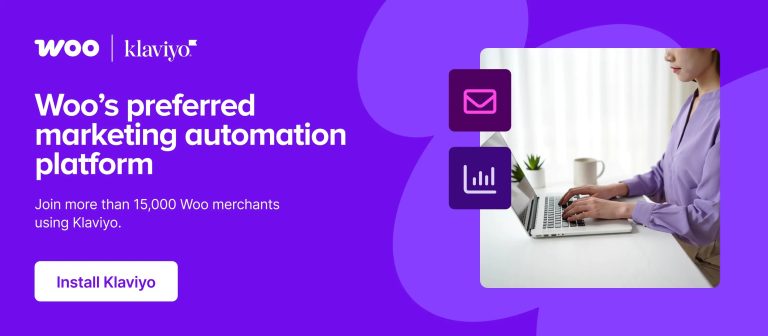Running a promotion is a highly effective strategy for achieving goals like acquiring new customers, increasing purchase frequency, building customer loyalty, or clearing inventory.
WooCommerce provides a robust and flexible set of tools for executing various promotional campaigns. Whether it’s sitewide discounts, category-specific offers, targeted coupon codes, or time-sensitive flash sales, WooCommerce offers complete control over your promotional activities.
This guide will explore the key benefits of running sales, outline eight different types of promotions you can create in WooCommerce, and provide best practices for successful sales that maximize ROI without compromising brand value.
Before diving into how to host a sale on your WooCommerce store, let’s review the advantages:
1. More conversions
Attractive offers drive action, whether you’re targeting new customers or re-engaging existing ones. A significant percentage of online shoppers are more inclined to try a new brand if a coupon is available. Offering a compelling deal can encourage first-time purchases, and when paired with quality products and good service, it can turn customers into repeat buyers.
Conversely, many shoppers abandon carts due to high prices or lack of coupon codes. Online shoppers expect value, and a timely discount can be the difference between a sale and an abandoned cart.
2. A higher average customer lifetime value (CLV)
Long-term growth relies on transforming first-time buyers into loyal, high-value customers. While delivering quality products and great service is crucial, offering exclusive discounts and targeted sales—especially on products or categories of interest—can strengthen customer loyalty and encourage repeat purchases.
Many consumers are more likely to buy again from retailers offering deals and discounts. Personalized promotions can deepen customer relationships, boost lifetime value, and enhance marketing ROI.
3. The ability to reduce inventory with minimal waste
Holding underperforming SKUs in your warehouse incurs storage fees and ties up cash flow. Running deep sales on slower-moving items allows you to recover some sunk costs and free up cash for higher-impact investments.
Now, let’s explore how to run a sale. We’ll cover eight sales methods and discuss their pros and cons.
1. Product discounts
Product discounts are the simplest type of sale you can create with WooCommerce. To implement this, go to Products → All Products and select the item you want to discount. Scroll to the Product data section.
Enter a value in the WooCommerce Sale price ($) field to override the regular price, which will appear on the front end of your site. The original price will be crossed out to indicate a discount:
If discounting multiple products simultaneously, this process can be time-consuming. To edit sales prices in bulk, go to Products → All Products.
Select the items you want to edit by checking the boxes next to their names. Open the Bulk actions menu, click Edit, then Apply.
This will open a popup for creating bulk discounts. Look for the Product data section and click the Sale menu.
Here, you can increase or decrease an existing sale price or decrease the regular price by a certain amount. To apply a new bulk discount, choose Set to regular price decreased by (fixed amount or %). This example illustrates setting a five percent discount:
When finished, click the Update button to return to the All products screen. The selected products will now show a five percent discount in the Price column.
Remember to remove bulk discounts once the sale concludes.
2. Flash sales
A flash sale is a discount campaign with a set timeline, typically only a few hours or days. The goal is to create urgency and encourage quick purchase decisions.
While WooCommerce doesn’t have a built-in timer for flash sales, extensions can add this feature, which we’ll discuss later. You can also run flash sales that end when product inventory is depleted.
To achieve this, use the Stock management feature in the product editor. Open the item you want to put on sale and go to the Product data box. Click Inventory and check both the Stock management and Sold individually options.
In the above screenshot, the product has 100 units in inventory, with each customer allowed to buy one per order.
Add sale prices by going to Product data → General tab and entering a new value in the WooCommerce Sale price ($) field. This configuration allows the product on sale to run out, ending the discount.
Set up a notification on your store homepage or Shop page indicating a flash sale is happening. This informs visitors of the available discount, which lasts until the product sells out.