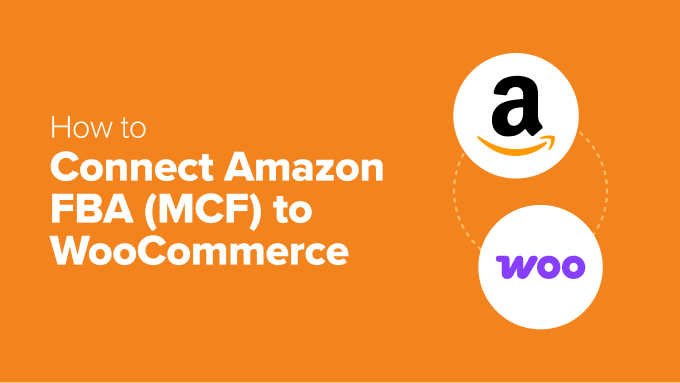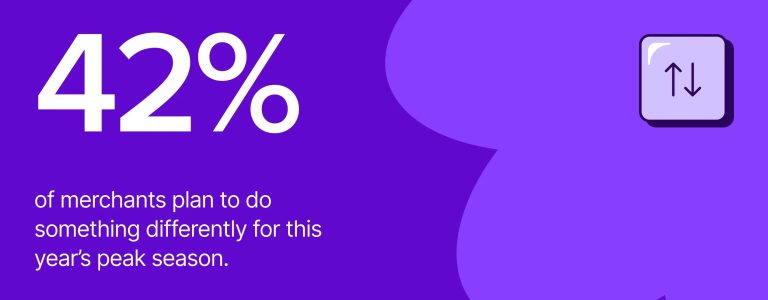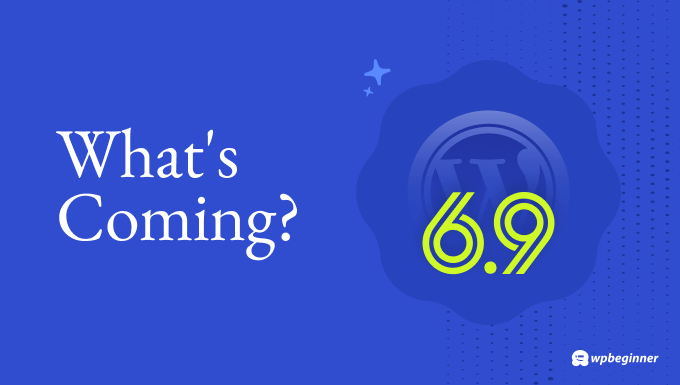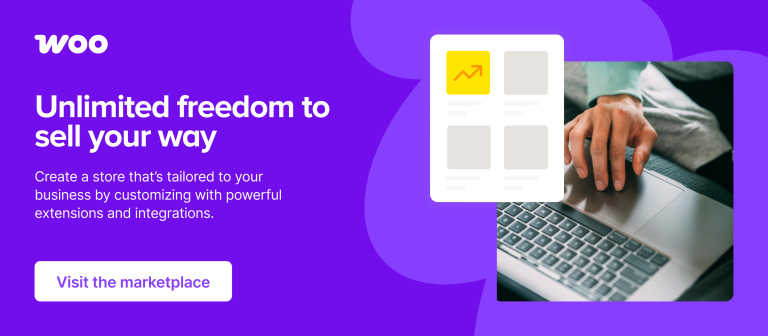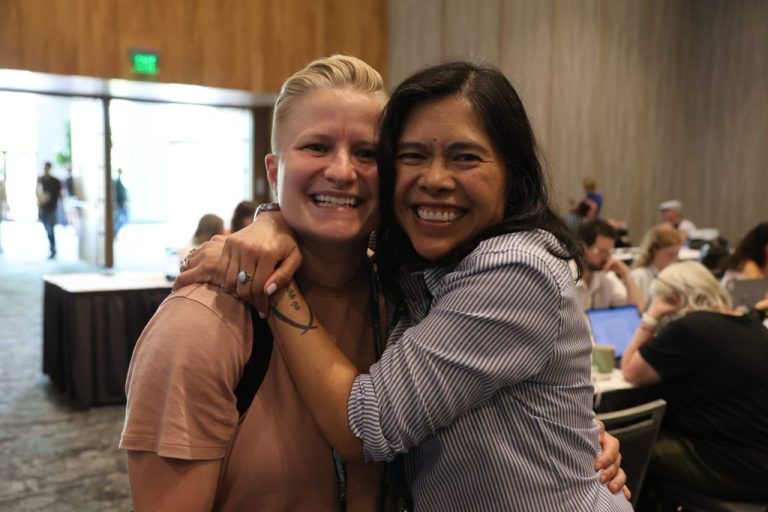Many WooCommerce store owners face a common challenge: they enjoy running their online stores but struggle to meet the fast, reliable shipping that Amazon customers expect. Amazon Multi-Channel Fulfillment (MCF) offers a solution by allowing you to use Amazon’s fulfillment centers to ship orders from your WooCommerce store, providing Prime-like delivery speeds while maintaining control of your customer relationships and brand.
I’ve explored the best methods to connect Amazon FBA with WooCommerce. This guide will show you a reliable setup to offer faster shipping without losing control over your business.
Why Connect Amazon FBA (MCF) to Your WooCommerce Store?
Connecting Amazon FBA (MCF) to your WooCommerce store enables fast, reliable shipping while automating your fulfillment process. This matches major retailers’ delivery speeds without losing control of your brand. Benefits include:
- Less time spent on fulfillment: Amazon handles packing, labeling, and shipping.
- Happier customers: Quick shipping and reliable service lead to better reviews and repeat customers.
- More time to grow your business: Focus on improving products or marketing while Amazon handles shipping.
- You stay in control: Customers buy from your WooCommerce site, maintaining control over brand, pricing, and customer relationships.
If you seek faster shipping without sacrificing control, this setup may be ideal. Let’s explore how to connect Amazon MCF to your WooCommerce store:
Step 1: Set Up Your Amazon MCF Account
Ensure your Amazon FBA account is set up correctly. Sign up for a Professional Seller account at sellercentral.amazon.com. After entering your email and creating a password, verify your email with Amazon. Prepare the following documents:
- Government-issued ID
- Recent bank account or credit card statement
- Chargeable credit card
- Mobile phone
Provide business location and type. Enter personal information, verify your phone number, and provide billing information. Answer product-related questions and upload ID and bank statement for verification. Complete a video call with Amazon for identity verification. Once approved, access your Amazon Seller Central dashboard.
Step 2: Create an FBA Product Listing for Your WooCommerce Products
Set up product listings for each product Amazon will fulfill. Log in to Seller Central and navigate to Catalogue » Add Product. Create a new listing if your product is unique to your store. Enter details like quantity, price, and fulfillment channel. Save the listing and repeat for other products.
Step 3: Send Your Inventory to Amazon Using “Send to Amazon”
Ship your inventory to Amazon’s warehouse using the Send to Amazon shipment workflow. Go to Manage All Inventory, select the product, and choose ‘Send/Replenish Inventory’. Enter packing details and shipping method. Choose your ship date and carrier, print shipping labels, and send your inventory. Once live, connect your WooCommerce store to Amazon FBA.
Step 4: Connect WooCommerce to Amazon FBA Using a Plugin
Install and activate the Amazon Fulfillment for WooCommerce plugin. Connect to your Amazon Seller account via WooCommerce » Settings » Integration » Fulfillment by Amazon. Test the connection and import products by SKU. Sync inventory levels and enable automatic syncing.
Step 5: Enable Amazon FBA for Each WooCommerce Product
Enable FBA for each product in WooCommerce by editing the product and checking ‘Fulfill with Amazon FBA’. Ensure SKU matches between WooCommerce and FBA inventory.
Bonus: Improve Customer Satisfaction with Shipping Discounts
Offer shipping discounts using the Advanced Coupons plugin to encourage repeat purchases and improve loyalty.
Frequently Asked Questions About Amazon FBA
- FBA vs. MCF: FBA handles Amazon sales, while MCF fulfills orders from other channels like WooCommerce.
- Partial FBA: You can choose which products to fulfill with FBA.
- Professional Seller account: Required for MCF and WooCommerce integration.
- Inventory sync: WooCommerce updates stock levels based on FBA inventory.
- Returns: Amazon manages returns for MCF orders, depending on settings.
- MCF costs: Fees vary by product size, weight, and shipping speed.
This guide helps connect Amazon FBA to WooCommerce. Explore building an Amazon affiliate store and upselling products in WooCommerce for further growth. Subscribe to our YouTube Channel for WordPress tutorials and follow us on Twitter and Facebook.